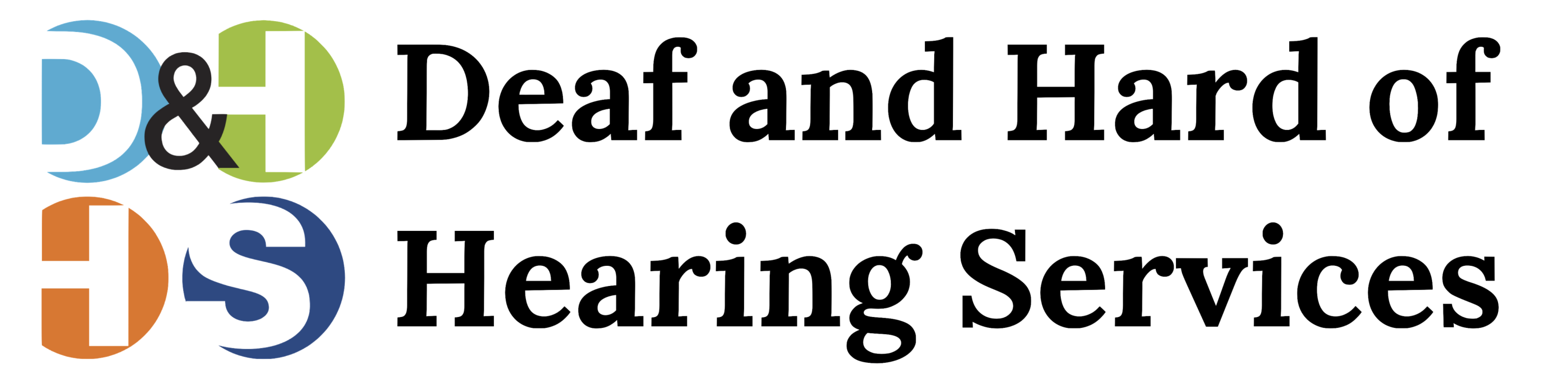Support D&HHS When You Buy on Amazon
Here is an easy way to support D&HHS, especially as the next Amazon Prime days are on the horizon (October 11-12).
Go to smile.amazon.com and login to your Amazon account (if you are not already logged in).
If you are on a laptop or other desktop type of computer, go to Your Account and click AmazonSmile (should be about the fifth option down).
If you are on a laptop or other desktop type of computer, go to Your Account and click AmazonSmile (should be about the fifth option down).
You will then be taken to a page where you should see (on the right side of the screen), something that says “Your current charity” and a button that says “Change charity.”
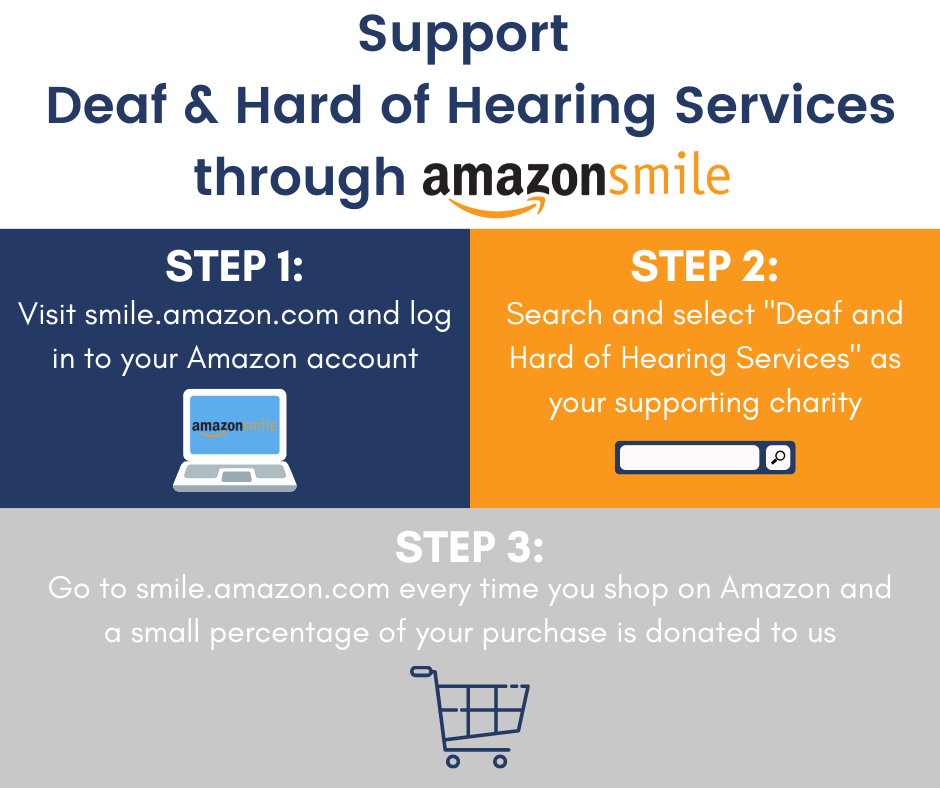
If we are not already your charity, then select the option to “Change charity” by clicking the button. You will then be taken to a page where it says “Or pick your own charitable organization”; below that there will be a search box.
Type Deaf and Hard of Hearing Services into the box and click “Search.” We should be the top result. Click “Select” and you’re done!
Note: You can also hover over the “Supporting notice” in the navigation at the top of any page (top of the page, far left, just under the AmazonSmile logo), and then select the Change link next to the name of the charity you’re currently supporting.
If you have the Amazon app, click the “Hamburger” menu at the bottom of the app (called that way because it is three lines on top of each other and looks a little like a hamburger!). You should see a box called “Gifting and Charity.” Touch that on your mobile device and scroll down a little bit to see AmazonSmile. Touch that and you should be at a screen where you can select or change your charity using the same search term (Deaf and Hard of Hearing Services) that you would on your desktop.
We should show up as the top result. Click/touch “Select” and you will be good to go.
For more information about the AmazonSmile program, go to http://smile.amazon.com/about
Remember, if you want AmazonSmile to donate to Deaf and Hard of Hearing Services, you need to start each shopping session at the URL smile.amazon.com or with AmazonSmile turned ON in the Amazon Shopping app, and we will donate 0.5% of the price of your eligible purchases.
Type Deaf and Hard of Hearing Services into the box and click “Search.” We should be the top result. Click “Select” and you’re done!
Note: You can also hover over the “Supporting notice” in the navigation at the top of any page (top of the page, far left, just under the AmazonSmile logo), and then select the Change link next to the name of the charity you’re currently supporting.
If you have the Amazon app, click the “Hamburger” menu at the bottom of the app (called that way because it is three lines on top of each other and looks a little like a hamburger!). You should see a box called “Gifting and Charity.” Touch that on your mobile device and scroll down a little bit to see AmazonSmile. Touch that and you should be at a screen where you can select or change your charity using the same search term (Deaf and Hard of Hearing Services) that you would on your desktop.
We should show up as the top result. Click/touch “Select” and you will be good to go.
For more information about the AmazonSmile program, go to http://smile.amazon.com/about
Remember, if you want AmazonSmile to donate to Deaf and Hard of Hearing Services, you need to start each shopping session at the URL smile.amazon.com or with AmazonSmile turned ON in the Amazon Shopping app, and we will donate 0.5% of the price of your eligible purchases.